Linux Mint released XFCE Desktop Environment of its Version 16. Its an extremely fast and wonderful Desktop providing a lot of lot of softwares like media codecs and flash-plugin OUT of the BOX. XFCE is a lightweight environment and good if your system hardware are not up to mark as latest core i series or higher RAM.
Here we will see how to install Linux Mint 16 XFCE on your desktop or laptop.
1. First download you Mint 16 XFCE from here and burn it to a DVD or make bootable pendrive. Now boot your PC with the bootable drive.
2. After booting a screen like below will be seen. On top left there is an CD icon labeling "Install Linux Mint" Double click on it and a window will ask for language. Select your language.
3. If everything is fine then it will allow you to click "Continue" on the window below.
4. If you have nothing else on your Hard drive and just want Linux then select first option or if you want to install it along with :Windows OS" then select "Something Else".
5. It is easy here to create your own partition table unlike Fedora. If you are having free space then just click on "+" sign and add partitions. otherwise select partitions and click on change. In any case you have give mount-point and format. There are only two partitions which are necessary. /(root) and swap. But I would like to suggest four.
If you are having a Hard-drive of more then 500 GB then I would like to suggest these partitions with suggested size:
(i) / of 30 to 50 GB ext4 format (Minimum 10 GB)
(ii) /boot 1 to 2 GB ext4 format (Minimum 200 MB)
(iii) linux-swap 4 to 10 GB (Remember .. swap is not mount point.. You have to select format as SWAP instead of ext4)
(iv) /home 20 to 50 GB ext4 format
6. After continue select you location, keyboard layout and create your User account while Mint is installing in background.
7. Linux Mint installation in progress.
8. Installation completed. You can explore more on live CD but any change will be discarded as soon as you reboot. So reboot the system to fresh installation.
9. Login screen. click your login name and give password.
10. Various snapshots of the screen with different applications and arrangements.
Cons:
We have found none but we would like to mention that Mint is supported until the next release and they do not have a upgrade method. However you can still upgrade by first changing the repo to newer version and then running
But it is riskier.
Verdict: Linux Mint is awesome distribution and one should go through it. If you are newer you will be amazed by its speed and if you are using Linux for a long then just give it a try., It will not let you down.
Here we will see how to install Linux Mint 16 XFCE on your desktop or laptop.
1. First download you Mint 16 XFCE from here and burn it to a DVD or make bootable pendrive. Now boot your PC with the bootable drive.
2. After booting a screen like below will be seen. On top left there is an CD icon labeling "Install Linux Mint" Double click on it and a window will ask for language. Select your language.
3. If everything is fine then it will allow you to click "Continue" on the window below.
4. If you have nothing else on your Hard drive and just want Linux then select first option or if you want to install it along with :Windows OS" then select "Something Else".
5. It is easy here to create your own partition table unlike Fedora. If you are having free space then just click on "+" sign and add partitions. otherwise select partitions and click on change. In any case you have give mount-point and format. There are only two partitions which are necessary. /(root) and swap. But I would like to suggest four.
If you are having a Hard-drive of more then 500 GB then I would like to suggest these partitions with suggested size:
(i) / of 30 to 50 GB ext4 format (Minimum 10 GB)
(ii) /boot 1 to 2 GB ext4 format (Minimum 200 MB)
(iii) linux-swap 4 to 10 GB (Remember .. swap is not mount point.. You have to select format as SWAP instead of ext4)
(iv) /home 20 to 50 GB ext4 format
6. After continue select you location, keyboard layout and create your User account while Mint is installing in background.
7. Linux Mint installation in progress.
8. Installation completed. You can explore more on live CD but any change will be discarded as soon as you reboot. So reboot the system to fresh installation.
9. Login screen. click your login name and give password.
10. Various snapshots of the screen with different applications and arrangements.
Linux Mint 16 XFCE is a good combination of packages from Ubuntu repo and there own developed desktop interface on top of XFCE environment. It is really easy to use if you are first time using linux as it has Windows like bottom panel with fast response. Easy to use Software Installation utilities and automatic updater with information providing on safe to install giving rating from 1 to 5. 1 being extremely recommended and 5 being on your risk.
Pros:
1. The desktop interface on top of XFCE which is easy to use and gives fast response.
2. Contains packages from XFCE group which are faster for old systems.
3. Most of the media codecs and flash-plugin are available out of the box.
Cons:
We have found none but we would like to mention that Mint is supported until the next release and they do not have a upgrade method. However you can still upgrade by first changing the repo to newer version and then running
sudo apt-get update && sudo apt-get dist-upgrade sudo apt-get upgrade
But it is riskier.
Verdict: Linux Mint is awesome distribution and one should go through it. If you are newer you will be amazed by its speed and if you are using Linux for a long then just give it a try., It will not let you down.



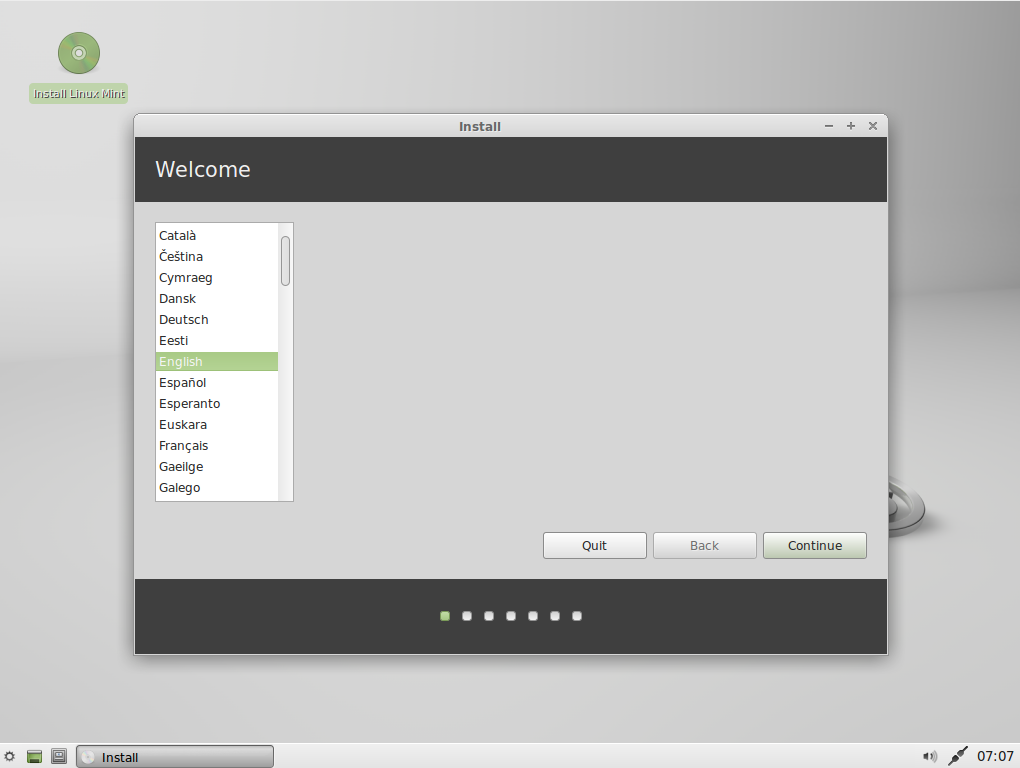

















No comments:
Post a Comment